When you’re out in the field with limited internet access, managing work emails can be a real challenge. How can you reach “Inbox Zero” when there’s a never ending influx of new messages and priorities? Our guest expert Dawn O’Connor shares her tips on how to optimize your inbox.
Guest post by: Dawn O’Connor
Director and Master Productivity Ninja, Think Productive Canada
It can be truly euphoric to see white space in your inbox where you previously saw a mountain of stale email, low priority junk, and other people’s priorities languishing in a big neglected list.
It is very satisfying to reach ‘the end’ of email (even if it’s only temporary until someone sends you another email). But reaching the end is not what makes inbox zero a powerful mindset and habit.
The real reason to get your inbox to zero is to free your mind. You’ll also find your shoulders relax and your breathing deepens. Getting to zero regularly eliminates distraction, reduces stress, and helps clarify what tasks you still have left to do.
Of course, there are still conversations to have, problems to solve, and politics to navigate. And the email keeps coming. It’s just that when you keep on top of it, you see things more clearly.
With a more systematized approach you will have clarity about what those emails actually amount to in the real world so that you can spend less time sorting, sifting, and duplicating effort. It even means you can turn your Outlook, Gmail or Mail app off for a while and do something else.
Here at Think Productive Canada, our Productivity Ninjas have compiled four steps to help you clear out your inbox today….and keep it under control for the long term.

Creating the Right Attitude
Be bold and ruthless. Don’t be afraid to use the delete button. You can always get an email back later if needed.
To initially get your inbox down to zero, give yourself about an hour for this process. Let’s begin:
STEP 1: Setting Up ‘Processing’ Folders
Create 3 folders: @Action, @Reading, & @Waiting. Use the @ symbol so they’ll sit at the top of your inbox folder list.
- @Action: Requires an action or response, move it here and deal with it the same day.
- @Reading: Articles, policies or company information you need to read within 1-2 weeks, move it here.
- @Waiting: Requires you to consult with someone else, move it here and follow up with them. Delete once it’s handled.
STEP 2: D is for Decisions
Apply one of the following actions to every item in your inbox:
- Do: Apply the 2-minute rule and respond immediately if it will take less than 2 minutes. This is a big time saver and prevents you from reading emails repeatedly and making plans to “come back to it later.”
- Delete: Ruthlessly and immediately delete emails after you reply. Remember, a record of it will be stored in your Sent mail.
- Delegate: Should someone else be taking care of it? If so, pass it on.
- Defer: Got stuff you need to do, but not right away? Pop it in your @Action or @Reading folder for a more appropriate time. For now, it’s out of your inbox and stored in a safe and prioritized place.
STEP 3: Batch-Hacking
Become a hacker! Learn to delete or mass file in batches. Look at sender, subject, and when it was received, then make your Ninja-like decisions. Do these tips in Outlook, and you will return your inbox to zero several times a day.
- By Sender: Begin by tackling large volumes from individuals or sources. Does your HR department send you messages regularly to inform you about company policies? Do you have a collection of emails from former staff?
- By Subject: Use the search feature to amass emails relating to a particular topic. For example, all emails concerning environmental remediation or a specific project—then file or delete the entire group accordingly.
- By Received: Start from the bottom of the pile. It’s usually easier to deal with older mails first.
- By Icon: You can sort by icon to see a list of Calendar appointments for example. Likely you can delete all of these if you have accepted them into your calendar already.
STEP 4: Process One by One
Now that you have it narrowed down to your remaining few emails (less than 50 perhaps?) you may need to slow the pace and look at each one individually to make a clear decision.
Here are a few tips to help you keep the momentum going as you slog through the tough remaining ones; Check; Kroger Weekly Ad, ALDI Weekly Ad, ALDI Catalogue, IGA Catalogue, Meijer Weekly Ad, Publix Weekly Ad, Coles Catalogue, Supercheap Auto Catalogue.
- The 2-minute rule still stands! (See “DO” above).
- The 30-second eyeball. Ask yourself this: “Is this information important to me, at all?” At the end of the 30-second eyeball, you’ll either delete it, move it somewhere for further reading, or decide that an action is needed and pop it into your @action folder.
- When that last email is handled and your inbox is empty, breathe deeply and pat yourself on the back. It may only last a few seconds before a new email pops in, but congratulate yourself for a job well done and prepare to keep on top of it by using your @action, @reading and @waiting folders going forward.

We’d love to hear about your progress. We’ll even send you an e-copy of our best-selling book, How to be a Productivity Ninja, if you share a screen shot of your empty inbox. Email dawn@thinkproductive.ca , Tweet us, or comment on our Google+ page. For more productivity tips, visit our blog or follow us on Twitter.
No more fearing your weighty inbox!
Enjoy some zen-like calm every day.
About the Author:
Dawn O’Connor is the Director and Master Productivity Ninja at Think Productive Canada, a global productivity and time management training company.